Knowledge base
Restore headset/computer connection
Check that headset and computer are on the same wifi
From the Meta helmet, access the parameters.
Then click on WiFi
Make sure your router's wifi is marked as "connected" and that you're using the "5G" network.
On the computerif you use Ethernet cable to connect to the router: make sure you've switched off the wifi and plugged the cable into the router's socket. yellow or black router socket.
If you're using wifi on the computer: make sure you unplug the ethernet cable and use "5G" wifi.
We recommend using the cable to ensure the most reliable connection possible.
You can also use Irwino software support bottom left.
All you have to do is connect your Oculus headset via USB and select the application to be checked.
How do I stabilize the connection between computer and headset?
If the headset does not stay connected to the wifi router :
If the quest headset knows several wifi networks, it will seek to connect to the one that offers internet access. So, if the headset has already been connected to a livebox and then to the router, it will try to reconnect to the livebox. To forget a network, select it from the list of networks available in the headset and hold down the joystick trigger to make a "long selection" on the network. Then select the "forget" or "remove" option.
Other adjustments
Put on your headset and access the settings.
Select "feed" at the bottom.
You can then increase the standby time by selecting, for example, 15min or 4H.
We also recommend always keeping the headset within the guardian zone to prevent disconnection.
Headset has trouble staying connected to router network
If the headset only knows the router's network, but frequently disconnects from it, and you're in a place where there are many other wifi networks, this may indicate interference between the networks.
Here's what you can do to reduce interference and make the connection easier:
– use an RJ45 cable (Ethernet) to connect the router to the computer. Simply plug the cable at the back of the router into a yellow or grey (not blue) socket and switch off the computer's wifi.
– change wifi transmission channel on the router by connecting to the router's configuration address. Make sure the router is switched on and that the computer is connected to the router by wifi or cable, then go to the following page: http://router.asus.com
log in with the same administration credentials you used for initial router configuration .
(if you don't have access to these credentials and need to access the interface, press the "reset" button on the back of the router for 10 seconds and perform the initial configuration as described above).
On the configuration interface, select "Wireless".
Then set the channel to a number other than the one currently set and apply. All channels are functional, so the ideal solution is to look for the one least subject to interference, using an application such as "NetSpot WiFi Site Survey Tool.
This application allows you to view free channels (here 3-4-8). on the 2.4Ghz band.
Another solution may be to use the router's "auto" mode to let it choose a free channel, but the network created may not be visible to the headset. If this is the case, you'll need to manually select a channel on the administration interface.
Material difficulties
I can no longer access unknown sources in the headset
You need to re-establish the connection between your phone and your headset. You can refer to helmet installation.
How do I reactivate hand tracking?
From your Oculus Quest, access the Settings menu:
Then select "Hands and Joysticks".
Finally, activate hand tracking.
A tutorial will guide you through the first activation.
Cursor offset from mouse and application interface
To solve this problem, you can try changing your display settings.


How do I reset a Quest headset?
This will remove the association of the headset with its Meta account and uninstall the applications.
It can take several tens of minutes and requires a stable Internet connection.
1. Switch off your headset
2. Switch it on by pressing and holding the volume minus button and the power button on its side for 5 seconds until the meta logo appears.
3. Select the "Factory Reset" option using the volume buttons and confirm with the power button.
4. Confirm your choice.
5. The headset will now restart and be reset.
The META account
A window appears in the headset asking you to pair it with a code.
If your headset requires pairing to a meta :
- Go to the meta.com/device making sure you are logged in to the meta account you wish to associate with the headset. (I don't have a meta account)
- Enter the code displayed on the headset. The headset will restart.
- You can now reactivate developer mode by following these steps: www.irwino.com/espace-formateurs/installation-systeme-irwino/#ActivationModeDev
How to migrate to a Meta account
To create a meta account, go to this page https://auth.meta.com
If you don't already have a meta account, you can click on "Set up account with e-mail address".
If you have been using a Facebook account until now, select " I have VR applications "You'll be able to create your Meta account from your Facebook account. You'll need to use the one you used to set up your headset.
Your headset will update itself if it is connected to the Internet. You will need to re-enable developer mode by following these steps: Activate Developer Mode
If you select I don't have any VR applications "You'll create a meta account by specifying an email address and a password. This account will only be associated with your headset if it requests pairing via a code: www.irwino.com/espace-formateurs/support-technique/#CodeDevice
If the headset does not require a code, but you wish to associate it with the meta account you have created, you will need to reset headset and reactivate developer mode by creating an organization.
How do I reset a Quest headset?
This will remove the association of the headset with its Meta account and uninstall the applications.
It can take several tens of minutes and requires a stable Internet connection.
1. Switch off your headset
2. Switch it on by pressing and holding the volume minus button and the power button on its side for 5 seconds until the meta logo appears.
3. Select the "Factory Reset" option using the volume buttons and confirm with the power button.
4. Confirm your choice.
5. The headset will now restart and be reset.

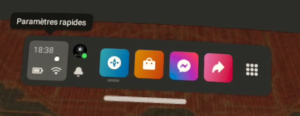


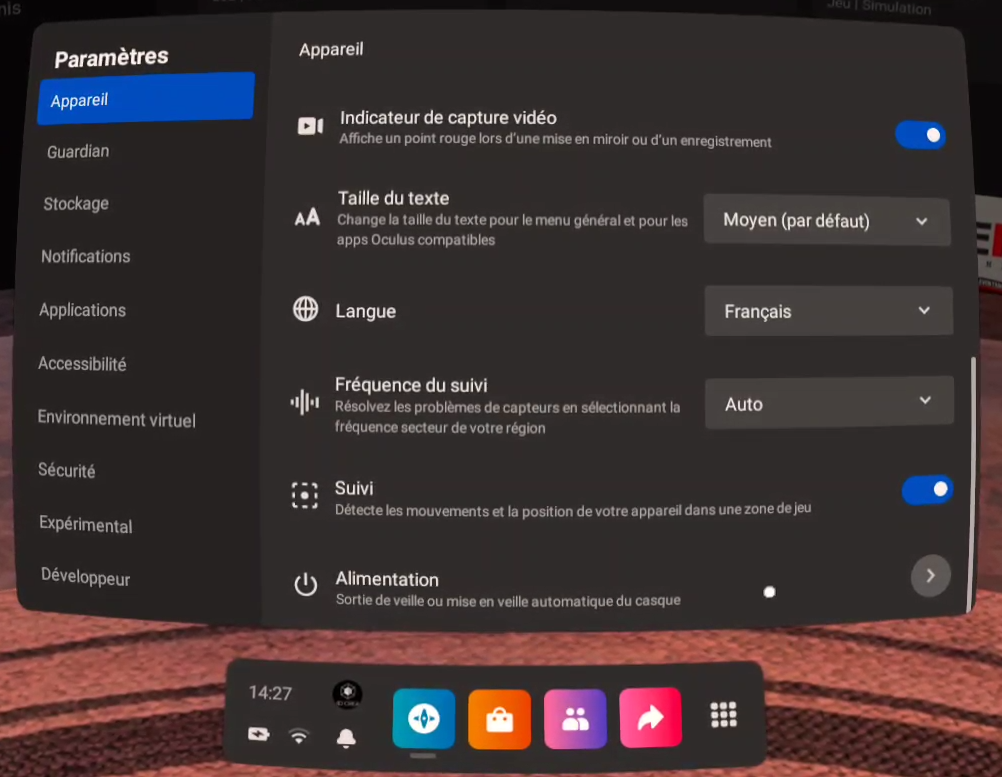
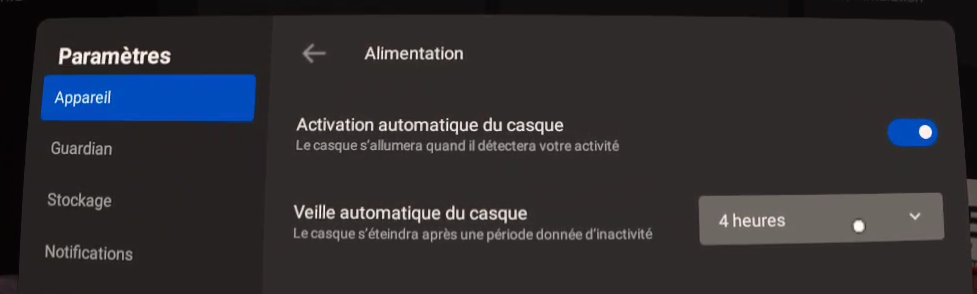
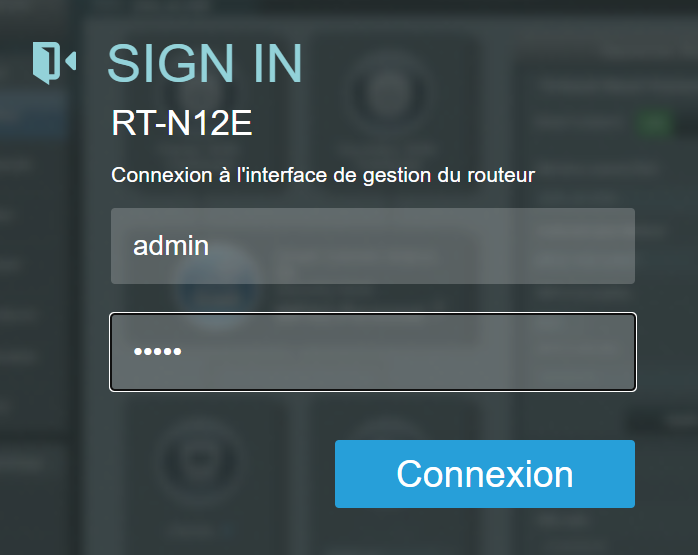


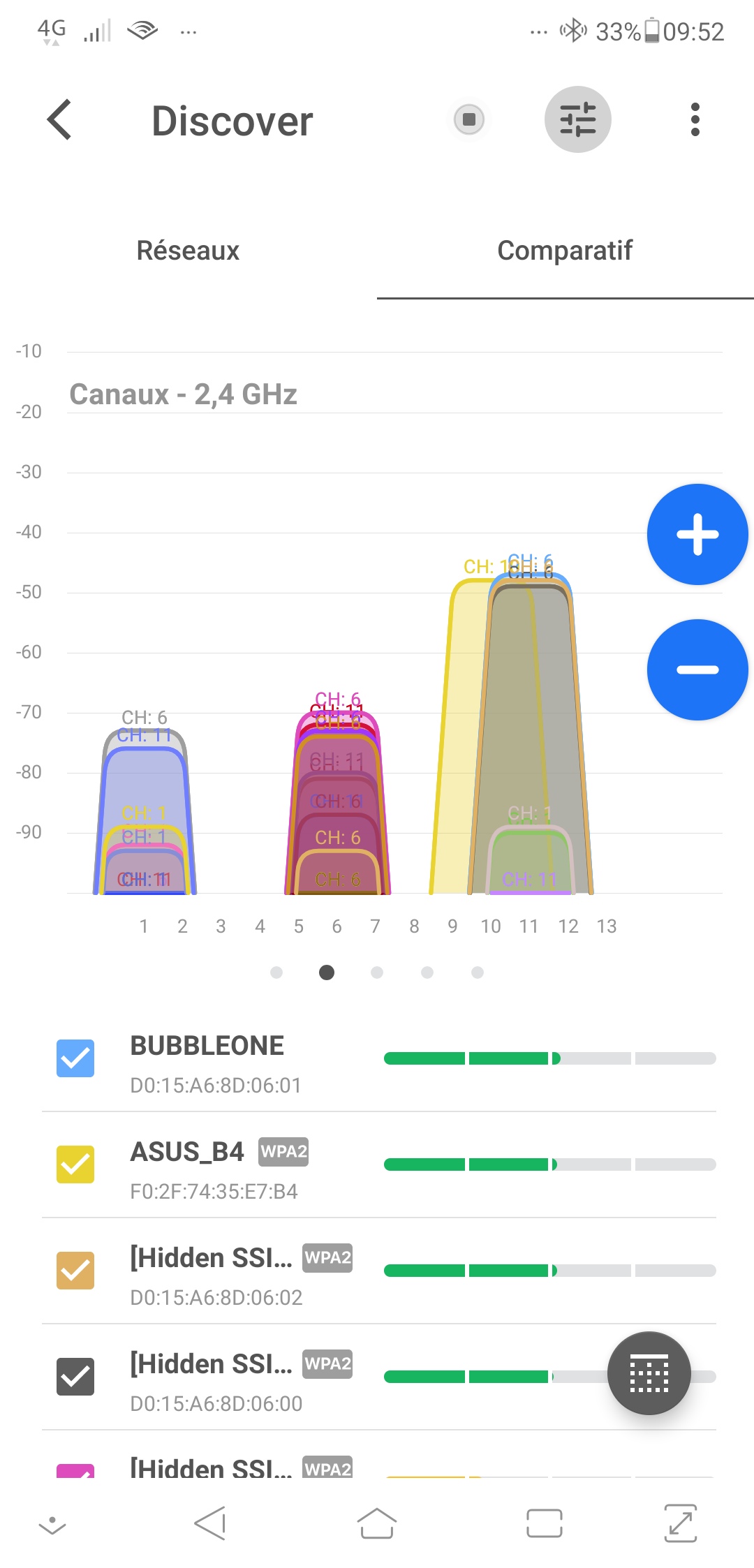




:max_bytes(150000):strip_icc()/f1-9ecf0a6bbee04019a3a9198618147639.jpg)


