Launch a virtual reality training session
Launch the application on your computer
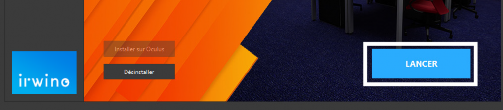
To launch an Irwino training module, select it from the menu on the left, then simply click on "Launch" in the irwino application.
If this is the first time you've run the application, you may need to install DirectX and C++ Runtime. If installation doesn't start automatically, you can download these components here : DirectX Runtime
You'll also need to authorize the application on the Windows firewall, by clicking on "Authorize" in the window that appears.
Launch the application on the Meta Quest 2 helmet
Make sure you're on the same Wi-Fi network as your computer, in order to synchronize the trainer interface and the application in the headset.
To launch the application installed on your Meta Quest :
- Open the applications menu (1)
- Click on "All" to open the drop-down menu (2)
- Click on "Unknown sources" at the bottom of the list (3)
- Finally, choose the application you wish to launch

Check the connection between headset and computer
A successful connection will be indicated by the left-hand icon on the computer and the right-hand screen in the Meta Quest headset:
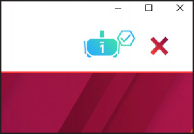

If the connection fails, check that :
- Your computer is connected to the router and using this network (disable wifi if necessary) on the 5G network.
- Headset and computer have the same version of the application
- Your firewall/antivirus doesn't block the application (try disabling it temporarily or create an exception for the application)
You can also :
- Quit the application in the headset and relaunch it
- Relaunch the application on the computer
- Restart headset and computer
A technical question? Getting stuck?

Find out more about our knowledge base and if need be, don't hesitate to contact our support team.
Elle est à votre service les jours ouvrés de 8h30 à 13h et de 14h à 17h00
