Installation
equipment required

irwino VR training modules require specific hardware to operate.
Virtual reality headset, laptop, wifi router, here's a link to our recommendations for an optimal experience.
The irwino application

The irwino application is a free, intuitive software package that enables trainers to easily manage the installation of training modules and their updates.
With just a few clicks, the software lets you configure your headsets and training modules, quickly install updates and set up your user details.
Installing the application on your computer
Check that you have at least 3 GB of storage on disk C.
Download the Irwino application:
Click on the "LauncherIrwino_Installer.exe" file to begin installation.

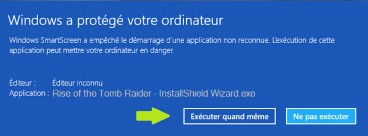
Your computer may then display this message.
Don't worry, Irwino is safe for your computer.
Simply continue by clicking on
" Further information "then on " Execute anyway ".
The installation program launches: follow the installer steps.
You can now launch your Irwino application manager.
Click on the "LauncherIrwino_Installer.exe" file to begin installation.
Your computer may then display this message.
Don't worry, Irwino is safe for your computer.

Simply continue by clicking on
" Further information "then on " Execute anyway ".
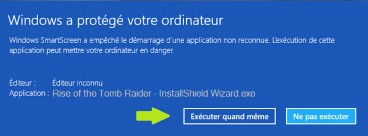
The installation program launches: follow the installer steps.
You can now launch your Irwino application manager.
Things not going according to plan?
I have a "shortcut deleted" message!
Check that files relating to the application and its modules are not blocked or quarantined.
If so, you can set up an exception for the following folders:
C:\ProgramDataLauncher_4D_Ressources_JAVAFX
My Documents
If the problem is not linked to the antivirus program, re-launch the irwino application installer. to repair the installation. (no need to uninstall the software)
Installing Meta Quest headset
Suivez la procédure ci-dessous pour créer un compte Meta et l’activer en tant que développeur.
Visit developer mode allows you to install irwino training modules on your virtual reality headset.

Click on the link to access the organization creation page:
https://developer.oculus.com/manage/organizations/create/
You will be redirected to the Meta website to proceed with activation. To do this, log in with your Meta or Facebook account.
This account will then be associated with your Quest helmet.

You will then be asked to confirm this number by entering a code.
Activating developer mode from the phone
Things not going according to plan?
The headset does not appear in the list of nearby devices on the phone
Connect it to the Internet and restart it.
Check again if it appears in the list or if it requests an association code from meta.
If so, you can reconnect it to your account via this link : meta.com/device making sure you are logged in to the meta account you wish to associate with the headset.
If not, you can reset it by following this procedure: www.irwino.com/espace-formateurs/support-technique/#Reset
Then simply reconnect it to your phone and activate developer mode.
I'm redirected to a web page with developer mode enabled
This means that no organization has been created for this Meta account on the Oculus site. Please refer to the previous steps :
The headset is not detected by the computer when plugged in via USB
Check that you have activated developer mode on the headset.
If you have an external battery on the back of the headset, make sure you connect the computer to the front of the headset and not to the back at the tightening knob.
Installing the FIRE AR module
Install FIRE AR on your computer

To install FIRE AR, go to the left-hand menu, then click on "Download" from the irwino application.
Check your licenses

Make sure your licenses are active.
Installing FIRE AR in the helmet

Then connect your headset to the PC. If you're connecting for the first time, a notification will appear in the headset with the message "Authorize USB debugging". Click on "Allow".
After that, you can click on "Install Fire AR" from the computer to install the application on the headset.
Pour en savoir plus sur la mise en pratique de FIRE AR, cliquez sur le bouton ci-dessous.
A technical question? Getting stuck?

Find out more about our knowledge base and if need be, don't hesitate to contact our support team.
Elle est à votre service les jours ouvrés de 8h30 à 13h et de 14h à 17h00

