The following procedure is illustrated using images from the FIRE VR module.
However, it's the same for the sst vr module, so you can follow the steps and install your module.
Launch a virtual reality training session
Video summary
This video describes how to launch an irwino application in a Meta Quest 2 headset.
Prefer to follow a text? All the steps are described below.
Launch SST VR on your computer
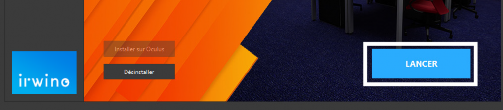
To launch SST VR, select it from the menu on the left, then simply click on "Launch" in the irwino application.
If this is the first time you've run the application, you may need to install DirectX and C++ Runtime. If installation doesn't start automatically, you can download these components here :
You'll also need to authorize the application on the Windows firewall, by clicking on "Authorize" in the window that appears.
Launch the application on the Meta Quest 2 helmet
Make sure you're on the same Wi-Fi network as your computer, in order to synchronize the trainer interface and the application in the headset.
To launch the application installed on your Oculus Quest :
- Open the applications menu (1)
- Click on "All" to open the drop-down menu (2)
- Click on "Unknown sources" at the bottom of the list (3)
- Finally, choose the application you wish to launch

Check the connection between headset and computer
A successful connection will be indicated by the left-hand icon on the computer and the right-hand screen in the Meta Quest 2 headset:
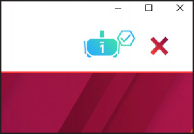

If you encounter any problems at this stage, please check the following points:
- Your computer is connected to the router and using this network (disable wifi if necessary) on the 5G network.
- Your firewall/antivirus doesn't block the application (try disabling it temporarily or create an exception for the application)
- Headset and computer have the same version of the application
- If this doesn't work, try restarting the application on your computer and headset.
- If the problem persists, please contact us
Frequently asked questions
SST videos are black on my computer
Some computers may require different video codecs to play 360° movies.
You can download this codec.
If the problem persists, try selecting another video, or make sure your computer meets the minimum requirements for using the applications.
SST videos are black in the helmet
This happens when videos have not been uploaded to the headset.
Connect your headset to the computer via USB.
In the Irwino launcher, select "Manage videos".
then check that the video status is set to "Installed".
I click on the "Launch" button but nothing happens.
If no application is launched, you can first check that your computer has the correct minimum components required
If you use Onedrive, make sure the My Documents / Irwino folder is excluded from onedrive or marked as "always keep on this device". If you're using multiple computers for Irwino solutions that share the same Onedrive account, we recommend deleting Onedrive or excluding this folder so as not to disrupt Irwino application updates.
I get a "Couldn't start: C:User....." error when launching the application.
If this window appears when the application is launched :
There was probably a problem unzipping or downloading the application. Make sure you have a stable connection and at least 10GB of free space on your C drive, then restart the download.
If the problem persists, check that your antivirus software is not blocking the file by quarantining it.
I can no longer access unknown sources in the headset
Direct X or C++ Runtime error on first launch
This means that certain programs are missing on your computer to enable the application to be launched.
Please download and run this installer to solve this problem.
The computer must be connected to the Internet for this installation.
A technical question? Getting stuck?

Find out more about our knowledge base and if need be, don't hesitate to contact our support team.
Elle est à votre service les jours ouvrés de 8h30 à 13h et de 14h à 17h00

