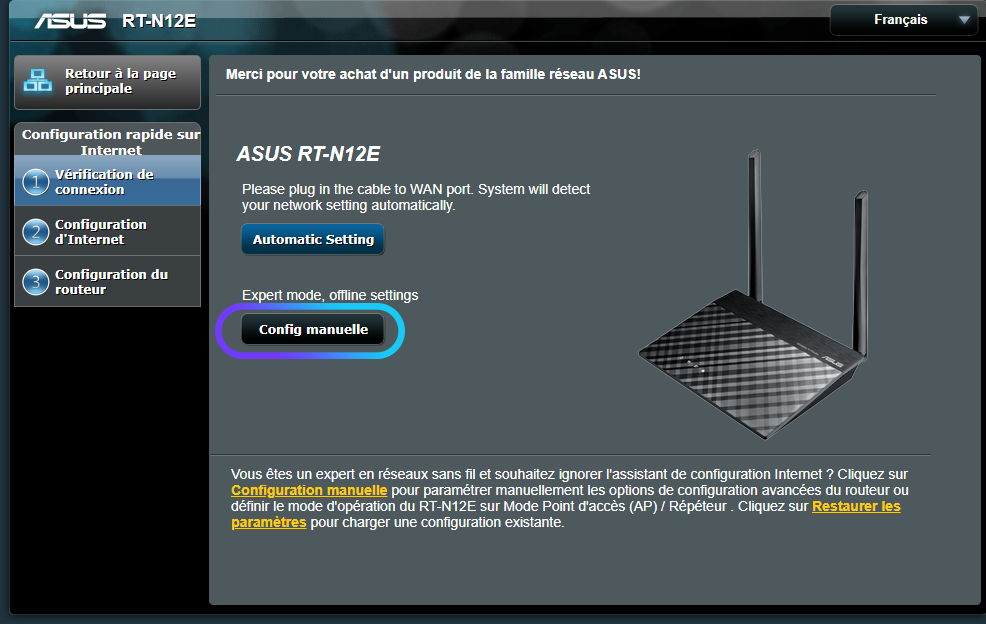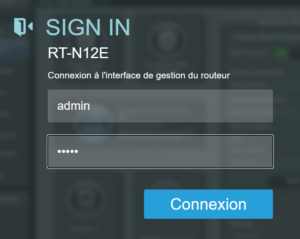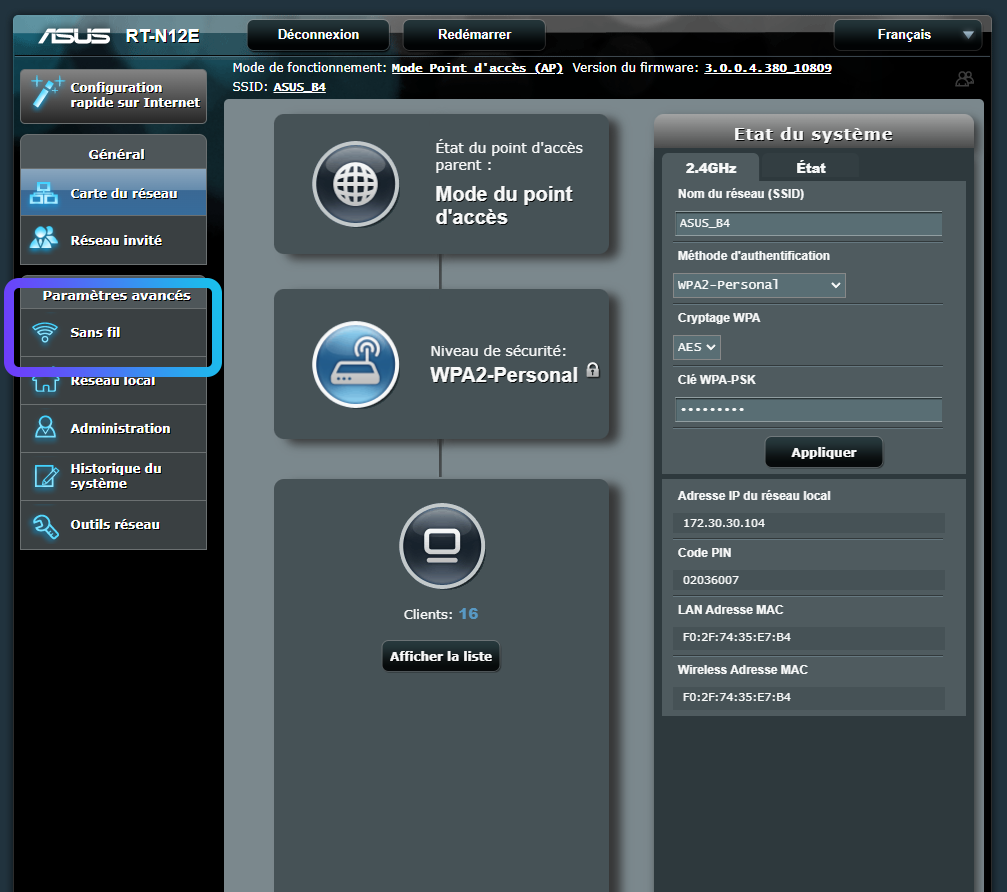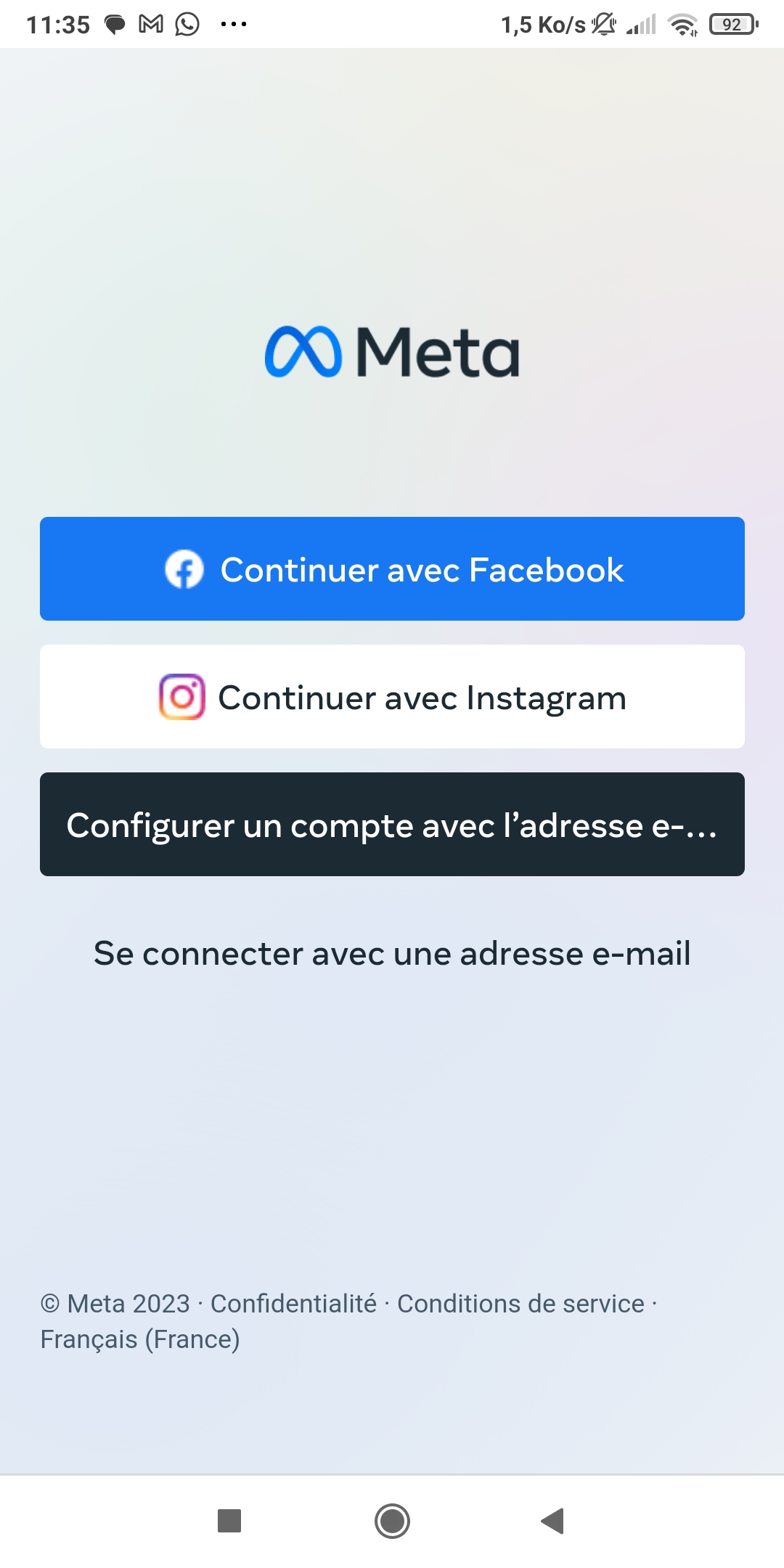equipment required

irwino VR training modules require specific hardware to operate.
Virtual reality headset, laptop, wifi router, here's a link to our recommendations for an optimal experience.
The irwino application

The irwino application is a free, intuitive software package that enables trainers to easily manage the installation of training modules and their updates.
With just a few clicks, the software lets you configure your headsets and training modules, quickly install updates and set up your user details.
Installing the application on your computer
Check that you have at least 3 GB of storage on disk C.
Download the Irwino application:
Click on the "LauncherIrwino_Installer.exe" file to begin installation.

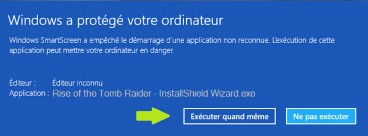
Your computer may then display this message.
Don't worry, Irwino is safe for your computer.
Simply continue by clicking on
" Further information "then on " Execute anyway ".
The installation program launches: follow the installer steps.
You can now launch your Irwino application manager.
Click on the "LauncherIrwino_Installer.exe" file to begin installation.
Your computer may then display this message.
Don't worry, Irwino is safe for your computer.

Simply continue by clicking on
" Further information "then on " Execute anyway ".
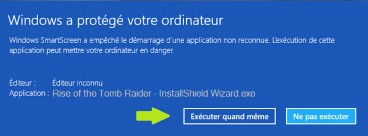
The installation program launches: follow the installer steps.
You can now launch your Irwino application manager.
Things not going according to plan?
Application does not launch
Depending on your antivirus settings, you may need to add an exception for the launcher.
With Avast, you can follow this procedure: https://support.avast.com/fr-fr/article/Antivirus-scan-exclusions/
and make an exception for the following files:
C:\ProgramDataLauncher_4D_Ressources_JAVAFX
C:\UsersNameDocumentsIrwino
If this doesn't work, try reinstalling the launcher or deactivating your antivirus software to see if that's where the problem lies.
I have a "shortcut deleted" message!
Check that files relating to the application and its modules are not blocked or quarantined.
If so, you can set up an exception for the following folders:
C:\ProgramDataLauncher_4D_Ressources_JAVAFX
My Documents
If the problem is not linked to the antivirus program, re-launch the irwino application installer. to repair the installation. (no need to uninstall the software)
Wi-Fi router installation
(Only for FIRE VR and SST VR)
- All you have to do is connect power supply your router and wait 1 to 2 minutes start up and activate WiFi
- Then connect your computer to the 5G router network (by default, the password is located under the router)
Note: Irwino applications are designed to work offline. If you don't have Internet access, don't worry: the router allows you to create a Wi-Fi network.

Asus RT-N12E router
Routers are automatically configured to broadcast wifi on available frequencies. This corresponds to the frequencies that are least used by the surrounding networks. The Quest headset may have difficulty detecting wifi on certain frequencies.
Resetting the router will not solve the problem, as it will appear depending on the other WiFi networks present when the router is switched on.
Steps to set up your router
You need to connect to the router's configuration address. Make sure that :
- the router is lit
- the computer is connected to the router by wifi or cable
then go to the following page: http://router.asus.com
Step 1
If this is your first connectionyour router will request a configuration. Select Manual config at step 1.
If this is not your first connection, the login / mdp will be: admin / admin123. You can go directly to step 8.
Then set a new password. This corresponds to the router's administration interface and not to the wifi connection identifiers. Then click Next.
Then select the " Wireless router" .
Step 2
Then select " No "To indicate that no login is required.
Then select Automatic IP address.
Finally, you'll be asked to enter the Wifi network name and password. The password can be left blank.
Finally, click on completed.
Step 3
Once you've refreshed the page, if you come to this window, the password corresponds to the one entered in step 2 of configuration (see beginning of this section).
On the configuration interface, select "wireless".
Set the channel on 10 and apply. Other settings can be left as default.
The headset should be able to detect the wifi network.
then set the channel on 10 and apply. Other settings can be left as default.
The headset should now be able to detect the wifi network.
Note: if you choose to connect your computer to the network by cable, we recommend that you disable the computer's Wi-Fi to ensure that it uses the router's network.
Stabilize the connection between headset and computer
This video describes the settings to be made and general best practices for optimizing the connection between headset and computer.
Installing Meta Quest 2 or 3 headset
Register as a developer on the Meta website
Visit developer mode allows you to install irwino training modules on your virtual reality headset.

Click on the link to access the organization creation page:
https://developer.oculus.com/manage/organizations/create/
You will be redirected to the Meta website to proceed with activation. To do this, log in with your Meta or Facebook account.
This account will then be associated with your Quest helmet.

You will then need to verify your account by adding a telephone number.

You will then be asked to confirm this number by entering a code.

Finally, you can create an organization to finalize activation of developer mode. The name of the organization is not important.
The developer account has been created; you can now activate it on your smartphone, via the Meta application.
Activating developer mode from the phone
- Download and launch Meta Quest application on your phone, you need to use the same account as the one used to create the organization.
- Choose the option "connect with an e-mail address" in the case of a Meta account, or "Continue with Facebook".

- If this is the first time you've connected your headset to a phone, follow the initialization procedure.
- Then click on "Menu" at the bottom, then on "Devices" (grey box in the middle).
- Your headset should appear if it's switched on and close to the phone. You can change headphones using the three dots in the top right-hand corner.
- Then select "Headset settings" at the bottom.

- Finally, select the "Developer mode" option and check the box.
You will need to restart your headset to complete activation.
Things not going according to plan?
The headset does not appear in the list of nearby devices on the phone
Connect it to the Internet and restart it.
Check again if it appears in the list or if it requests an association code from meta.
If so, you can reconnect it to your account via this link : meta.com/device making sure you are logged in to the meta account you wish to associate with the headset.
If not, you can reset it by following this procedure: www.irwino.com/espace-formateurs/support-technique/#Reset
Then simply reconnect it to your phone and activate developer mode.
I'm redirected to a web page with developer mode enabled
This means that no organization has been created for this Meta account on the Oculus site. Please refer to the previous steps :
The headset is not detected by the computer when plugged in via USB
Check that you have activated developer mode on the headset.
If you have an external battery on the back of the headset, make sure you connect the computer to the front of the headset and not to the back at the tightening knob.
Connecting Meta Quest headset to Wi-Fi router
(Only for FIRE VR and SST VR)


- Once the router is plugged in and the "5G network" LED is lit, connect your Meta Quest headset to the 5G Wi-Fi network.
- Connect your headset via Wi-Fi, from your headset's main menu:
- Click on "Quick settings" in the bottom menu
- Click on "Wi-Fi
- Select the router's network and enter the password (by default, the one on the bottom of the router).
Activate hand tracking
You can follow this video to activate hand tracking:

Display your Meta Quest menu

Access the settings menu in the top right-hand corner.

Select "Hands and joysticks

Finally, activate hand tracking.
A tutorial will guide you through the first activation.
You can now install an Irwino application!
Headset calibration
Go to headset settings

Go to the "Movement tracking" section

Look for the option "Gently tap the controllers together twice for hand tracking".
Activate this toption, then set the automatic toggle sensitivity to "Medium".
A technical question? Getting stuck?

Find out more about our knowledge base and if need be, don't hesitate to contact our support team.
Elle est à votre service les jours ouvrés de 8h30 à 13h et de 14h à 17h00